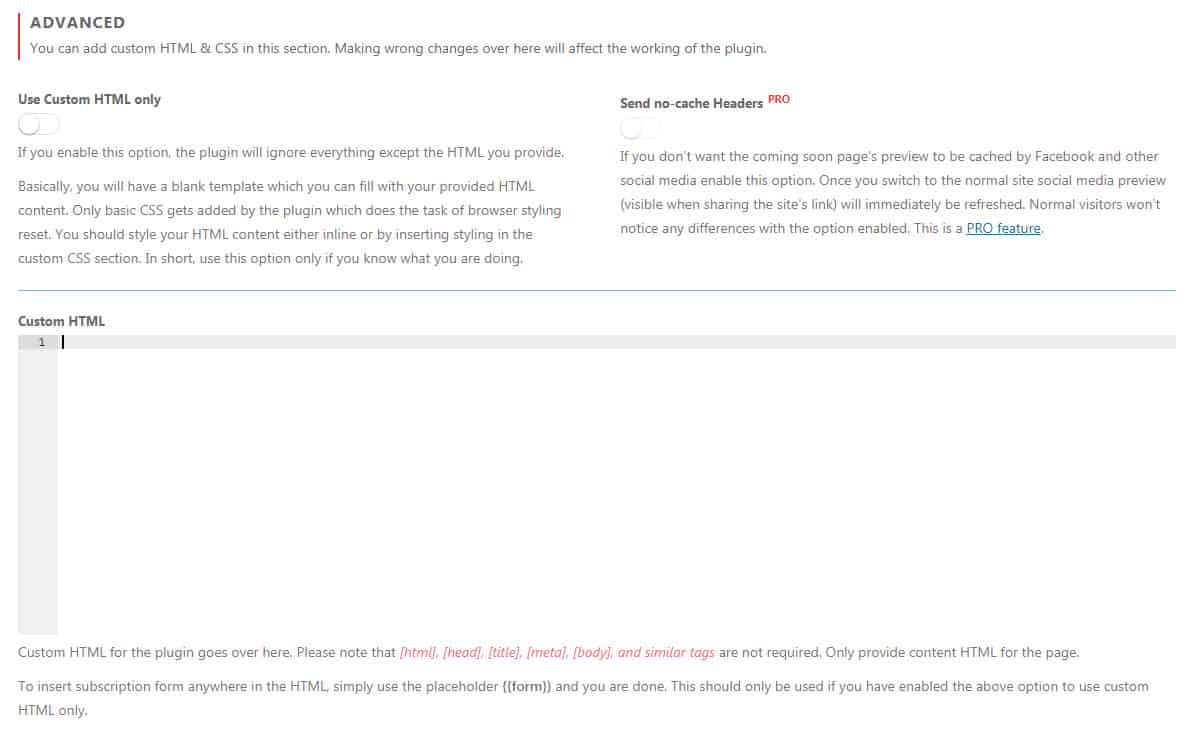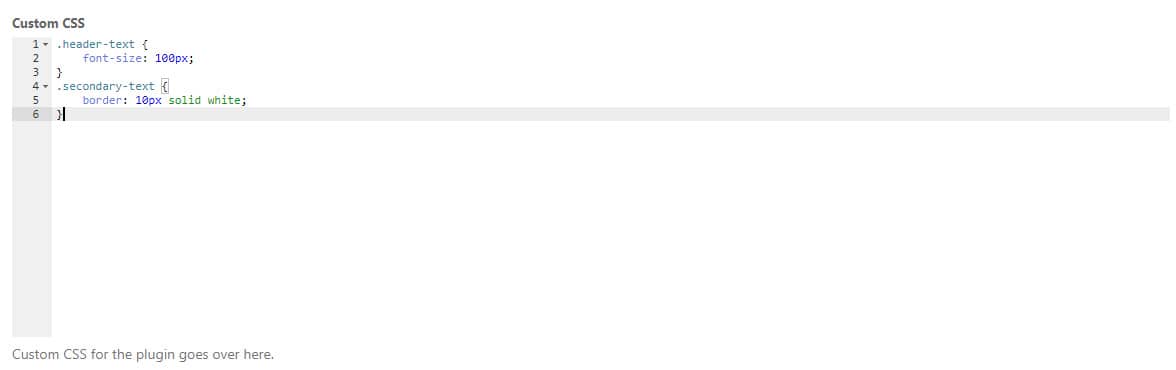Although Minimal Coming Soon & Maintenance Mode allows you to rearrange modules and build your coming soon page without tampering with the code, that doesn’t mean that you can’t customize the page to your likings.
If you would like to go a step beyond the settings and customize the page, you can always use custom HTML and CSS to improve the coming soon page.
How to add custom HTML?
- Go to Settings -> Maintenance Mode -> Advanced
- Scroll down to Custom HTML
- Write the code
- Save changes
This HTML will show on the place where you added the Custom HTML module.
Please note that [html], [head], [title], [meta], [body], and similar tags are not required. Only provide content HTML for the page.
To insert a subscription form anywhere in the HTML, simply use the placeholder {{form}} and you are done. This should only be used if you have enabled the option to use custom HTML only.
Use Custom HTML only
If you enable this option, the plugin will ignore everything except the HTML you provide.
Basically, you will have an empty template which you can fill with your provided HTML content. Only basic CSS gets added by the plugin which does the task of browser styling reset. You should style your HTML content either inline or by inserting styling in the custom CSS section. In short, use this option only if you know what you are doing. Please note that even the slightest typo or a mistake can lead to a page that does not work.
How to add custom CSS?
Want a bigger font? Do you want to change something we haven’t covered in the settings? Maybe you would like to control a specific module for the specific resolution via CSS? You can do anything you want if you know your way around CSS:
- Go to Settings -> Maintenance Mode -> Advanced
- Scroll down to Custom CSS
- Write the code
- Save changes
Send no-cache Headers
If you don’t want the coming soon page’s preview to be cached by Facebook, Twitter, and other social media enable this option. Once you switch to the normal site social media preview (visible when sharing the site’s link) will immediately be refreshed. Normal visitors won’t notice any differences with the option enabled. This is a PRO feature.
Documentation didn't help? Contact support!
Using the free version? Please head over to the forums. First look at older threads and if you don't find anything useful open a new thread. Support is community-powered so it can take some time to get an answer. You can also always contact us via the contact form found in the plugin, but if you need premium support this second - upgrade to PRO.