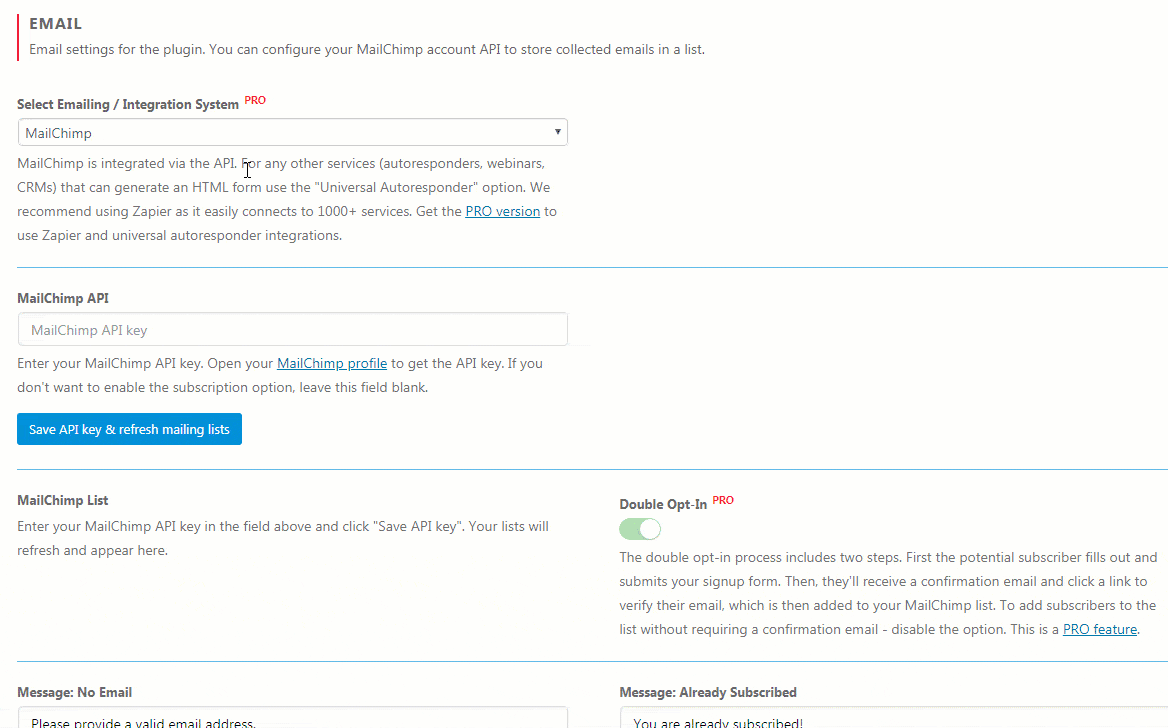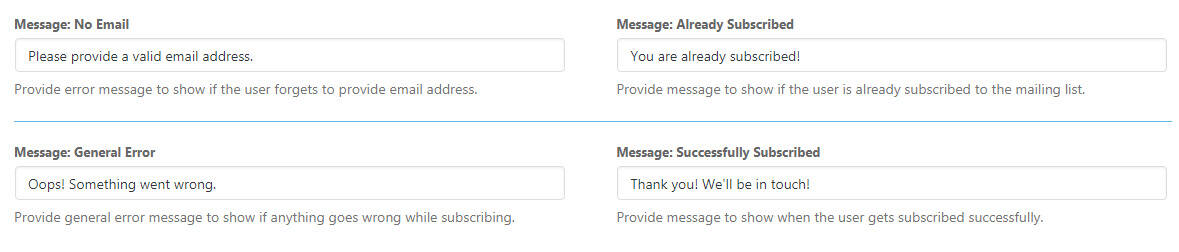Minimal Coming Soon & Maintenance Mode lets you easily connect your MailChimp account to the form so you can store subscribers directly on the selected list. But before you can power up the form, you will need to set up the account.
Before connecting the account, make sure that you have already set up your MailChimp account and that you have a list where you want to store the subscribes.
How to connect MailChimp to the plugin?
- Go to Settings -> Maintenance Mode -> Email
- Select MailChimp from “Emailing/Integration System”
- Go to your MailChimp profile and copy the API key
- Click “Save API key & refresh mailing lists” button
- Choose a list from “MailChimp List”
- Save changes
If you would like to connect to any other autoresponder system like Aweber, GetResponse, Mad Mimi, ActiveCampaign, Campaign Monitor and others, or you want to send info to Zapier, please see our PRO plans.
Please note that MailChimp uses the double opt-in process by default. Meaning, once a user enters the email address, he will receive a confirmation email from MailChimp. Only once the user confirms the subscription via email (the user need to click the button from the confirmation email), his email address will be added to the selected MailChimp list.
How to disable double opt-in process?
To add subscribers to the list without requiring a confirmation email – disable the option. This is a PRO feature which allows you to disable the double opt-in process with a single click of a button.
Editing messages
If you stay on the same Email settings page, you can modify the messages that are shown to users after entering an email address.
- Message: No Email – write an error message to show if the user forgets to provide an email address
- Message: Already Subscribed – provide a message to show if the user is already subscribed to the mailing list
- Message: General Error – write a general error message to show if anything goes wrong while subscribing
- Message: Successfully Subscribed – provide a message to show when the user gets subscribed successfully
Documentation didn't help? Contact support!
Using the free version? Please head over to the forums. First look at older threads and if you don't find anything useful open a new thread. Support is community-powered so it can take some time to get an answer. You can also always contact us via the contact form found in the plugin, but if you need premium support this second - upgrade to PRO.