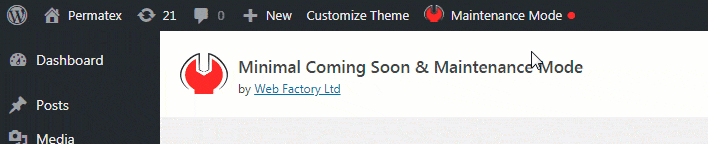After the installation, the maintenance mode will be set to OFF by default. Before the visitors can see your coming soon page, you will have to turn it ON.
How to turn ON/OFF the Maintenance Mode
Turning the mode ON and OFF is always within reach of your hand. Depending on where you are located on the site, there are ways of enabling or disabling the mode:
1. Turn ON/OFF the mode from the admin bar
When you’re logged in to your WordPress blog, you will always see the admin bar – that one that’s always located on top of your pages. Depending on your WordPress settings, this admin bar may be visible both on the back and front end of your site, meaning you will see it whether you’re working with WordPress settings, writing new posts or previewing the live version of the blog.
Once you install Minimal Coming Soon & Maintenance Mode, you will notice that the admin bar now features a red wrench icon with the “Maintenance Mode” label next to it. If you hover your mouse cursor over it, it will open the setting that lets you set the Maintenance Mode to ON or OFF. Simply click on the button to switch the status.
2. Switch the mode through the Settings page
Many WordPress users don’t like having the admin bar. If you’re one of them and the admin bar is hidden from your view, you can still control the status of your Maintenance Mode:
- Go to Settings -> Maintenance Mode -> Basic
- Click the “Enable Maintenance Mode?” button to turn it on
- Save changes
Documentation didn't help? Contact support!
Using the free version? Please head over to the forums. First look at older threads and if you don't find anything useful open a new thread. Support is community-powered so it can take some time to get an answer. You can also always contact us via the contact form found in the plugin, but if you need premium support this second - upgrade to PRO.